2023-11-28 13:18
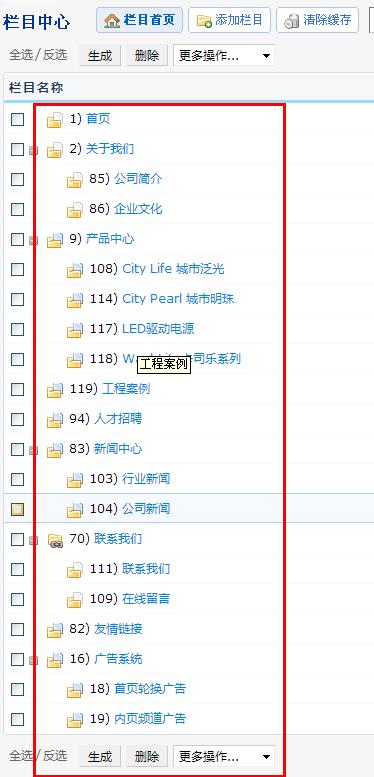
2. In our website backend management, the three most commonly used models are articles, products, and single pages, as shown in the figure below:
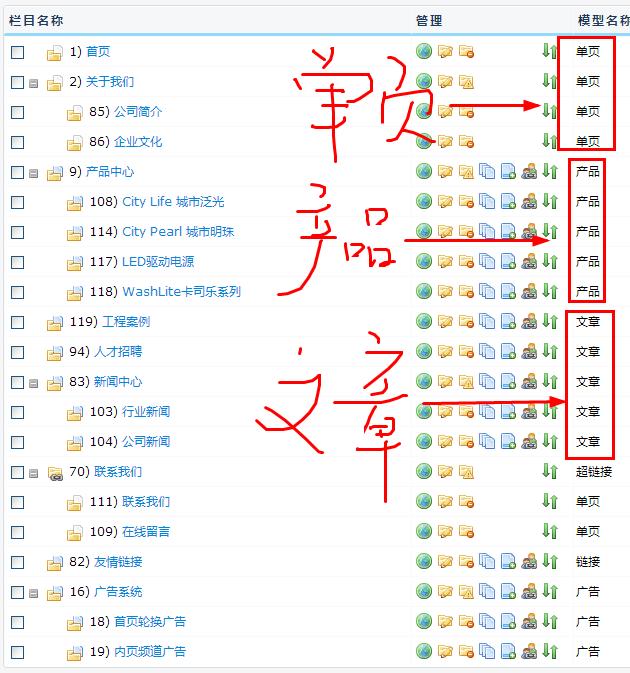
Among them, the product model is responsible for the product center module. The article model only needs to be used for information-related channels such as company news, talent recruitment, etc., while the single-page model is suitable for channels with only one article, such as company introduction, contact us, etc. , below I will teach you how to add a new product category. Of course, the same goes for adding article categories. If you know how to add product categories, you will know how to add article categories. If you know how to operate the product model, you will know how to add articles and single pages. The model has been operated. The following uses the product model as an example to illustrate.
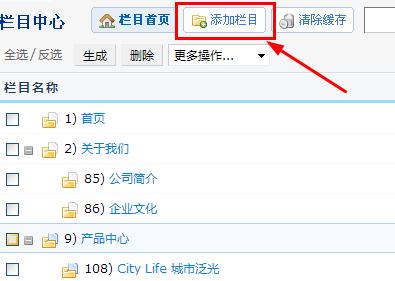
After entering, select "Product" in the application model item
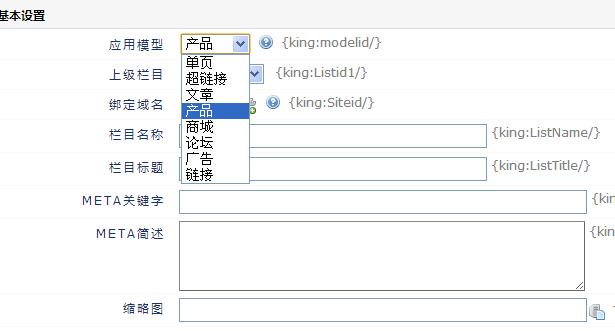
Select Product Center in the upper-level column (the name of this product center is variable, as long as it is based on the name you give, some customers write product display, and some write product showroom). If your website has a third level, please select it next to it. There continue to select the corresponding product category.
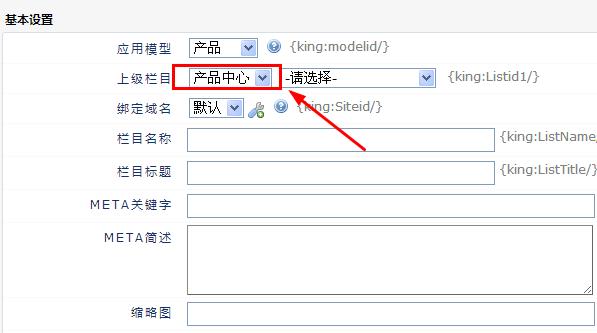
After selecting the above two options, you can fill in the content you want to fill in the column name, column title, key words, and description below. The column title appears on the product title to facilitate website optimization. use.
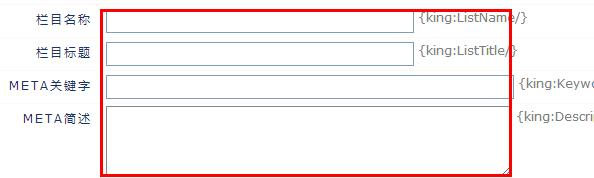
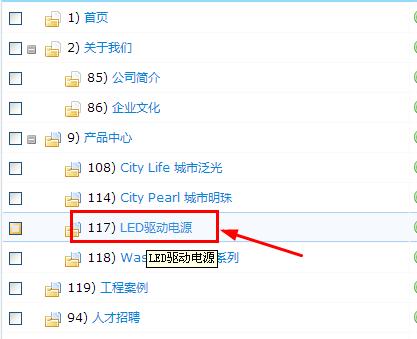
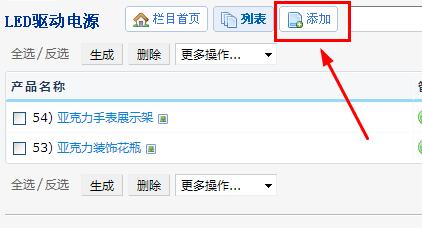
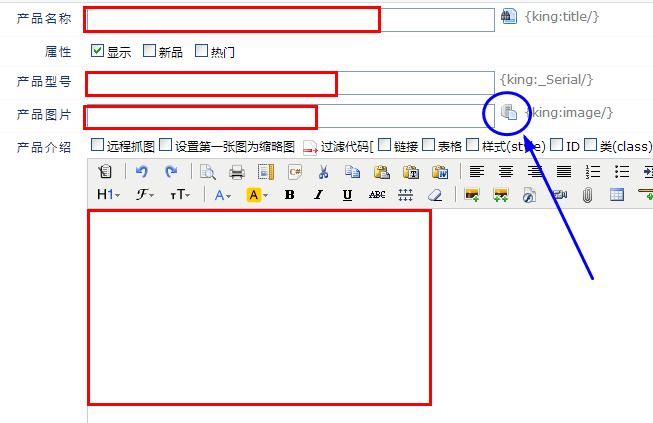
Regarding uploading pictures, you can click the small blue circle icon in the picture above in the pop-up dialog box. Click "Upload File".
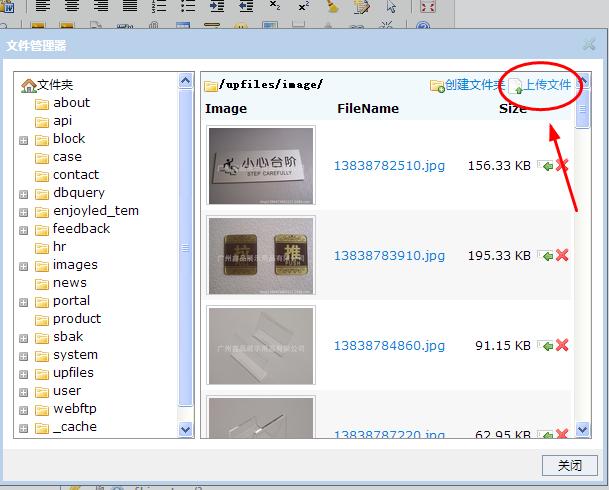
Then after selecting the image, click upload and wait for a while.
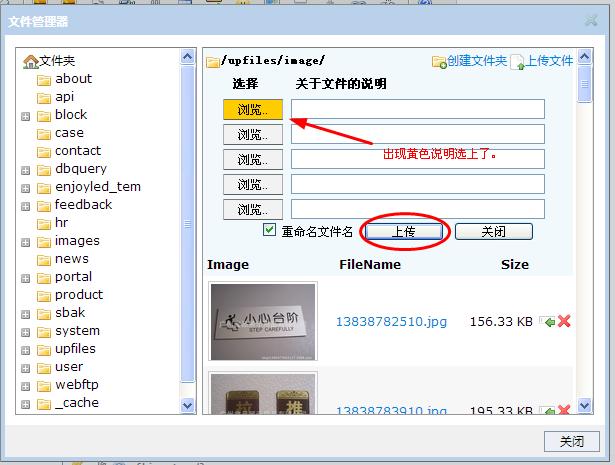
After uploading, the following icon will appear. Click insert to complete.
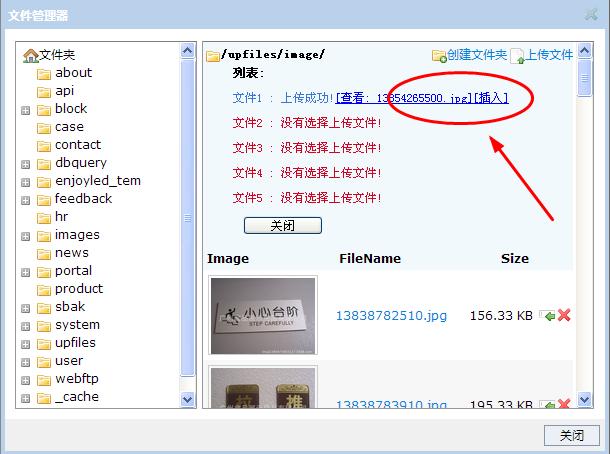
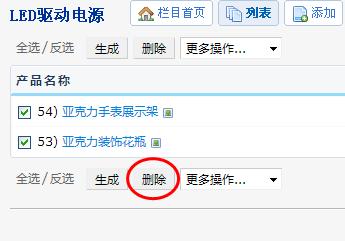
如果你的产品或文章放错分类了,你也可以移到对应的分类,见下图:
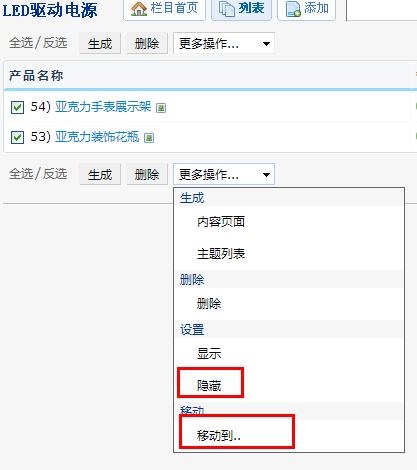
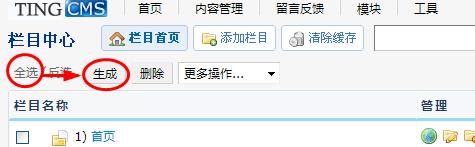
Of course, this version is only version 1.0, and we will make more complete and easy-to-understand tutorials later. If you don’t understand, please contact our customer service and we will teach you step by step. Thank you dear friends.
We cherish every online inquiry you make, answer all questions with a professional attitude and considerate service.
Let you truly feel our difference!